CAT B15 Uživatelský manuál
Procházejte online nebo si stáhněte Uživatelský manuál pro Chytré telephony CAT B15. CAT B15 4GB Black, Silver Uživatelská příručka
- Strana / 109
- Tabulka s obsahem
- KNIHY



- B15 Smartphone 2
- User manual 2
- Please Read Before Proceeding 3
- Legal Notice 4
- Contents 5
- Installing the Memory Card 10
- Installing the SIM card 10
- Installing the Battery 10
- Replacing the Back Cover 11
- Charging the Battery 12
- Using the Touchscreen 13
- Locking the Screen 14
- Unlocking the Screen 14
- Display layout 15
- Notification Panel 16
- Shortcut Icons 16
- Wallpapers 17
- Using the USB Mass Storage 17
- Using the Airplane Mode 18
- Making a Call 18
- Making a Call from Contacts 19
- Making a Call from Call log 19
- Ending a Call 19
- Making a Conference Call 19
- Using Call Log 20
- Copying Contacts 21
- Adding a Contact 21
- Searching for a Contact 21
- Using the Onscreen Keyboard 22
- Messaging 23
- Replying to a Message 24
- Opening Email 24
- Adding an Email Account 24
- Adding Other Email Accounts 25
- Viewing an Email Message 25
- Getting Connected 26
- Turning on the Data Service 27
- Turning On Wi-Fi 27
- Opening Browser 27
- Opening a Web Page 27
- B15 Smartphone User Manual 28
- Bluetooth 29
- Entertainment 30
- Taking a Photo 31
- Viewing Your Photos 31
- Shooting a Video 31
- Viewing Your Videos 31
- Using the Gallery 31
- Enjoying Music 32
- Listening to FM Radio 33
- Google Services 34
- Using Gmail 35
- Opening Gmail 35
- Switching Between Accounts 35
- Creating and Sending an Email 35
- Using Maps 36
- Using YouTube 37
- Using Play Store 38
- Synchronizing Information 39
- Using Other Applications 40
- Using the Alarm 41
- Using the File Manager 42
- Calculator 42
- Managing Your Mobile Phone 43
- Setting Phone Ringtone 44
- Setting Phone Services 44
- Protecting Your Mobile Phone 45
- Phone at a Glance 62
- Removing the Back Cover 63
- Installing the SIM card(s) 64
- Managing Applications 100
- Resetting Your Mobile Phone 101
- Specifications 102
- Appendix 103
- Accessories 104
- Cleaning and Maintenance 105
- Emergency Call 106
- FCC Statement 106
- RF Exposure Information (SAR) 106
- Prevention of Hearing Loss 107
- Declaration of Conformity 107
- CE SAR Compliance 108
- EU Regulatory Conformance 109
Shrnutí obsahu
!!This!file!contains!the!manual!for!the!single!and!dual!SIM!phon e:!!• The!single!SIM!version!is!placed!first!(PDF!Pg!2)!!• The!dual!SIM!second!(PDF
Cat® B15 Smartphone User Manual3SD CardSIMInstalling the Memory Card1. Open the memory slot cover.2. Insert a microSD card as shown. Note: When insert
Cat® B15 Smartphone User Manual39Note:You can dial emergency numbers any time from your mobile phone.Protecting Your Mobile Phone with a Screen LockTo
Cat® B15 Smartphone User Manual40Pre-installed applications can not be deleted.Ways to Free Up Your Mobile Phone Memory
Cat® B15 Smartphone User Manual41SpecificationsItem SpecificationsOperating System Android Jelly BeanPlatform MTK 6577 Dual Core 1GHzMemory 4GB eMMC / 5
Cat® B15 Smartphone User Manual42AppendixWarnings and PrecautionsThis section contains important information pertaining to the operating instructions
Cat® B15 Smartphone User Manual43Operating Environment
Cat® B15 Smartphone User Manual44If there is a case of battery deformation, color change, or abnormal heating while you charge or store the battery, r
Cat® B15 Smartphone User Manual45Emergency CallYou can use your device for emergency calls in the service area. The connection, however, cannot be gua
Cat® B15 Smartphone User Manual46To reduce the level of exposure to radiation, please do the following:(i) use the mobile phone in good reception cond
Cat® B15 Smartphone User Manual474. Radio frequency spectrum usage (Article 3.2 of the R&TTE Directive)Applied Standard(s): EN 301 511 V9.0.2
Cat® B15 Smartphone User Manual48Reduction of Hazardous SubstancesThis device is compliant with the EU Registration, Evaluation, Authorization and Res
Cat® B15 Smartphone User Manual4Replacing the Back Cover1. Make sure Rear cover is the correct way round.SD CardSIM2. Engage the hooks on the top of t
Cat® B15 Smartphone User Manual5Charging the Battery Before charging the battery, ensure that it has been properly inserted into your phone. 1. Connec
Cat® B15 Smartphone User Manual6Powering On or Off Your Mobile Phone Powering On Your Mobile PhonePress the Power button.
Cat® B15 Smartphone User Manual7Locking and Unlocking the Screen Locking the Screen When your mobile phone is on, press the Power button to lock the s
Cat® B15 Smartphone User Manual8DisplayDisplay layoutNotifications and Status Information
Cat® B15 Smartphone User Manual9Notification Panel Your mobile phone will notify you when you receive a new message or there is an upcoming
Cat® B15 Smartphone User Manual10WidgetsA widget lets you preview or use an application. You can place widgets on your Home screen as icons or preview
Cat® B15 Smartphone User Manual11Using the Airplane ModeSome locations may require you to turn off your phone’s wireless connections. Rather thanpower
Cat® B15 Smartphone User Manual12Making a Call from Contacts1. Touch and then People ( ) to display the contact list. If you are already working wit
Cat® B15 SmartphoneUser manual
Cat® B15 Smartphone User Manual134. To add more people, touch and repeat steps 2 and 3.5. To end the conference call and disconnect everyone, touch .
Cat® B15 Smartphone User Manual14PeopleThe People application enables you to save and manage information such as phone numbers and addresses of your c
Cat® B15 Smartphone User Manual15Editing a ContactYou can always make changes to the information you have stored for a contact.1. In the contacts list
Cat® B15 Smartphone User Manual16Customizing Keyboard Settings1. Touch > Settings ( ) > Language & input. 2. On Android keyboard option, t
Cat® B15 Smartphone User Manual175. Enter a subject. Your mobile phone is now in multimedia message mode.6. Touch
Cat® B15 Smartphone User Manual18Note: If you touch Manual setup, contact your email service provider for the parameters required for your account if
Cat® B15 Smartphone User Manual19Replying to an Email Message1. Touch the email message you want to view and reply to.2. Touch or touch > Reply
Cat® B15 Smartphone User Manual20Turning on the Data Service1. Touch > Settings ( ).2. In WIRELESS & NETWORKS, touch More > Mobile network
Cat® B15 Smartphone User Manual212. Enter the web page address.3. As you enter the address, matching web page addresses will appear on the screen. If
Cat® B15 Smartphone User Manual22 Refresh: Touch to refresh the current page. Forward: Touch to go to the next page. Stop: Touch to stop loading
Please Read Before ProceedingSafety PrecautionsPlease read the safety precautions carefully to ensure the correct use of your mobile phone.Despite the
Cat® B15 Smartphone User Manual231. Ensure that the Bluetooth function on your mobile phone is enabled.2. Your mobile phone will then scan for Bluetoo
Cat® B15 Smartphone User Manual24Taking a Photo1. Touch > Camera ( ).Note: To switch between front and rear cameras, touch .2. Compose your photo
Cat® B15 Smartphone User Manual25Opening the GalleryTouch > Gallery ( ) to open the application. The Gallery application categorizes your
Cat® B15 Smartphone User Manual26Opening the Media LibraryTouch > Play Music ( ) to display the media library. The Music application organizes yo
Cat® B15 Smartphone User Manual27 To view the Favorite List, touch . To turn on the speaker, touch . To scan for all available channels, touch
Cat® B15 Smartphone User Manual288. Set the recovery information (i.e. alternative email account and security question) and touch .9. Touch Join Googl
Cat® B15 Smartphone User Manual294. Touch .Searching for an Email1. On the Inbox screen, touch .2. Enter the search keywords in the box, and then tou
Cat® B15 Smartphone User Manual30Getting Directions1. While viewing a map, touch .
Cat® B15 Smartphone User Manual31Using Play StorePlay Store provides direct access to applications and games, which you can download and install on yo
Cat® B15 Smartphone User Manual32Synchronizing InformationSome applications (for example, Gmail) on your mobile phone give you access to the same pers
Legal Notice© 2013 CaterpillarCAT, CATERPILLAR, their respective logos, “Caterpillar Yellow,” “Caterpillar Corporate Yellow,” as well as corporate and
Cat® B15 Smartphone User Manual33Customizing Your Account Synchronization
Cat® B15 Smartphone User Manual34Setting an Event Reminder1. On any calendar view, touch an event to view its details or event summary.2. Touch Add re
Cat® B15 Smartphone User Manual35Using the File ManagerFile ManagerOpening the File ManagerTouch
Cat® B15 Smartphone User Manual36Managing Your Mobile Phonetouch > Settings ( ).Setting the Date and Time
Cat® B15 Smartphone User Manual37Auto-rotate screenCheck this box to enable the display to rotate when you turn the phone between landscape and portra
Cat® B15 Smartphone User Manual38Customize the Network Settings1. On the Settings screen, touch SIM management.2. In SIM INFORMATION, select the netwo
Cat® B15 Smartphone User Manual39Protecting Your Mobile Phone with a Screen LockTo keep your data more secure, lock the screen and/or require a screen
Cat® B15 Smartphone User Manual40Ways to Free Up Your Mobile Phone Memory
Cat® B15 Smartphone User Manual41SpecificationsItem SpecificationsOperating System Android Jelly BeanPlatform MTK 6577 Dual Core 1GHzMemory 4GB eMMC / 5
Cat® B15 Smartphone User Manual42AppendixWarnings and PrecautionsThis section contains important information pertaining to the operating instructions
ContentsWelcome to the Cat B15 Smartphone ... 1Getting to Know Your Mobile Phone ...
Cat® B15 Smartphone User Manual43Operating Environment
Cat® B15 Smartphone User Manual44If there is a case of battery deformation, color change, or abnormal heating while you charge or store the battery, r
Cat® B15 Smartphone User Manual45Emergency CallYou can use your device for emergency calls in the service area. The connection, however, cannot be gua
Cat® B15 Smartphone User Manual46To reduce the level of exposure to radiation, please do the following:(i) use the mobile phone in good reception cond
Cat® B15 Smartphone User Manual474. Radio frequency spectrum usage (Article 3.2 of the R&TTE Directive)Applied Standard(s): EN 301 511 V9.0.2
Cat® B15 Smartphone User Manual48Reduction of Hazardous SubstancesThis device is compliant with the EU Registration, Evaluation, Authorization and Res
Cat® B15 SmartphoneUser manual
Please Read Before ProceedingSafety PrecautionsPlease read the safety precautions carefully to ensure the correct use of your mobile phone.Despite the
Legal Notice© 2013 CaterpillarCAT, CATERPILLAR, their respective logos, “Caterpillar Yellow,” “Caterpillar Corporate Yellow,” as well as corporate and
ContentsWelcome to the Cat B15 Smartphone ... 1Getting to Know Your Mobile Phone ...
Enjoying Music ... 25Listening to FM Radio
Enjoying Music ... 25Listening to FM Radio
Cat® B15 Smartphone User Manual1Welcome to the Cat B15 SmartphoneThe B15 is waterproof IPX7, dustproof IP6X, and is rugged enough to withstand a drop
Cat® B15 Smartphone User Manual2Getting Started with Your Mobile PhoneRemoving the Back Cover1. Slide the back cover latch to the unlock position.SD C
Cat® B15 Smartphone User Manual3SD CardSIMInstalling the Memory Card1. Open the memory slot cover.2. Insert a microSD card as shown. Note: When insert
Cat® B15 Smartphone User Manual4Replacing the Back Cover1. Make sure Rear cover is the correct way round.SD CardSIM2. Engage the hooks on the top of t
Cat® B15 Smartphone User Manual5Charging the Battery Before charging the battery, ensure that it has been properly inserted into your phone. 1. Connec
Cat® B15 Smartphone User Manual6Powering On or Off Your Mobile Phone Powering On Your Mobile PhonePress the Power button.
Cat® B15 Smartphone User Manual7Locking and Unlocking the Screen Locking the Screen When your mobile phone is on, press the Power button to lock the s
Cat® B15 Smartphone User Manual8DisplayDisplay layoutNotifications and Status Information
Cat® B15 Smartphone User Manual9Notification Panel Your mobile phone will notify you when you receive a new message or there is an upcoming
Cat® B15 Smartphone User Manual10WidgetsA widget lets you preview or use an application. You can place widgets on your Home screen as icons or preview
Cat® B15 Smartphone User Manual11Using the Airplane ModeSome locations may require you to turn off your phone’s wireless connections. Rather thanpower
Cat® B15 Smartphone User Manual12Making a Call from Contacts1. Touch and then People ( ) to display the contact list. If you are already working wit
Cat® B15 Smartphone User Manual134. To add more people, touch and repeat steps 2 and 3.5. To end the conference call and disconnect everyone, touch .
Cat® B15 Smartphone User Manual14PeopleThe People application enables you to save and manage information such as phone numbers and addresses of your c
Cat® B15 Smartphone User Manual15Editing a ContactYou can always make changes to the information you have stored for a contact.1. In the contacts list
Cat® B15 Smartphone User Manual16Customizing Keyboard Settings1. Touch > Settings ( ) > Language & input. 2. On Android keyboard option, t
Cat® B15 Smartphone User Manual175. Enter a subject. Your mobile phone is now in multimedia message mode.6. Touch
Cat® B15 Smartphone User Manual183. Touch Next. The device will automatically retrieve the email settings.To manually set up the email, touch Manual s
Cat® B15 Smartphone User Manual1Welcome to the Cat B15 SmartphoneThe B15 is waterproof IPX7, dustproof IP6X, and is rugged enough to withstand a drop
Cat® B15 Smartphone User Manual19. If you touch the Back key while composing a message, it saves the current message as
Cat® B15 Smartphone User Manual20change the parameters of the access point; otherwise, you might not be able to access network sources.Turning on the
Cat® B15 Smartphone User Manual21Opening a Web Page2. Enter the web page address.3
Cat® B15 Smartphone User Manual22Managing a Web PageWhile viewing a web page, touch the Menu key to change view settings or apply other functions. R
Cat® B15 Smartphone User Manual23Before you use Bluetooth, you need to pair your mobile phone with another Bluetooth device as follows:1. Ensure that
Cat® B15 Smartphone User Manual24Taking a Photo1. Touch > Camera ( ).Note: To switch between front and rear cameras, touch .2. Compose your photo
Cat® B15 Smartphone User Manual25Opening the GalleryTouch > Gallery ( ) to open the application. The Gallery application categorizes your
Cat® B15 Smartphone User Manual26Opening the Media LibraryTouch > Play Music ( ) to display the media library. The Music application organizes yo
Cat® B15 Smartphone User Manual27 To view the Favorite List, touch . To turn on the speaker, touch . To scan for all available channels, touch
Cat® B15 Smartphone User Manual288. Set the recovery information (i.e. alternative email account and security question) and touch .9. Touch Join Googl
Cat® B15 Smartphone User Manual2Getting Started with Your Mobile PhoneRemoving the Back Cover1. Slide the back cover latch to the unlock position.SD C
Cat® B15 Smartphone User Manual294. Touch .Searching for an Email1. On the Inbox screen, touch .2. Enter the search keywords in the box, and then tou
Cat® B15 Smartphone User Manual304. Touch the onscreen buttons to view the location on the map, get directions, and more.Getting Directions1. While vi
Cat® B15 Smartphone User Manual312. Touch an application for sharing the video link from the available options.Using Play StorePlay Store provides dir
Cat® B15 Smartphone User Manual32Applications can also be managed by touching Settings () > Apps.Synchronizing InformationSome applications (for ex
Cat® B15 Smartphone User Manual333. Touch the Menu key, and then touch Remove account.4. Touch Remove account
Cat® B15 Smartphone User Manual34whether the event recurs and its frequency of recurrence.6. After all settings are complete, touch DONE.Setting an Ev
Cat® B15 Smartphone User Manual35 To add an alarm label, touch Label.3. After all settings are complete, touch DONE.Using the File ManagerFile Manag
Cat® B15 Smartphone User Manual36Switching to the Advanced panelOn the Calculator screen, touch the Menu key, and then touch Advanced panel.Managing Y
Cat® B15 Smartphone User Manual371. On the Settings screen, touch Display > Sleep.2. Select the duration you want the screen to be illuminated.Auto
Cat® B15 Smartphone User Manual38Note:Check the availability of service and plan rates of data connections with your network service provider.Customiz
Další dokumenty pro Chytré telephony CAT B15
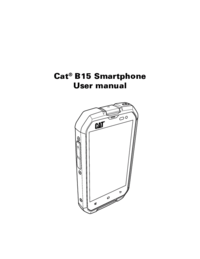
 (49 stránky)
(49 stránky)







Komentáře k této Příručce